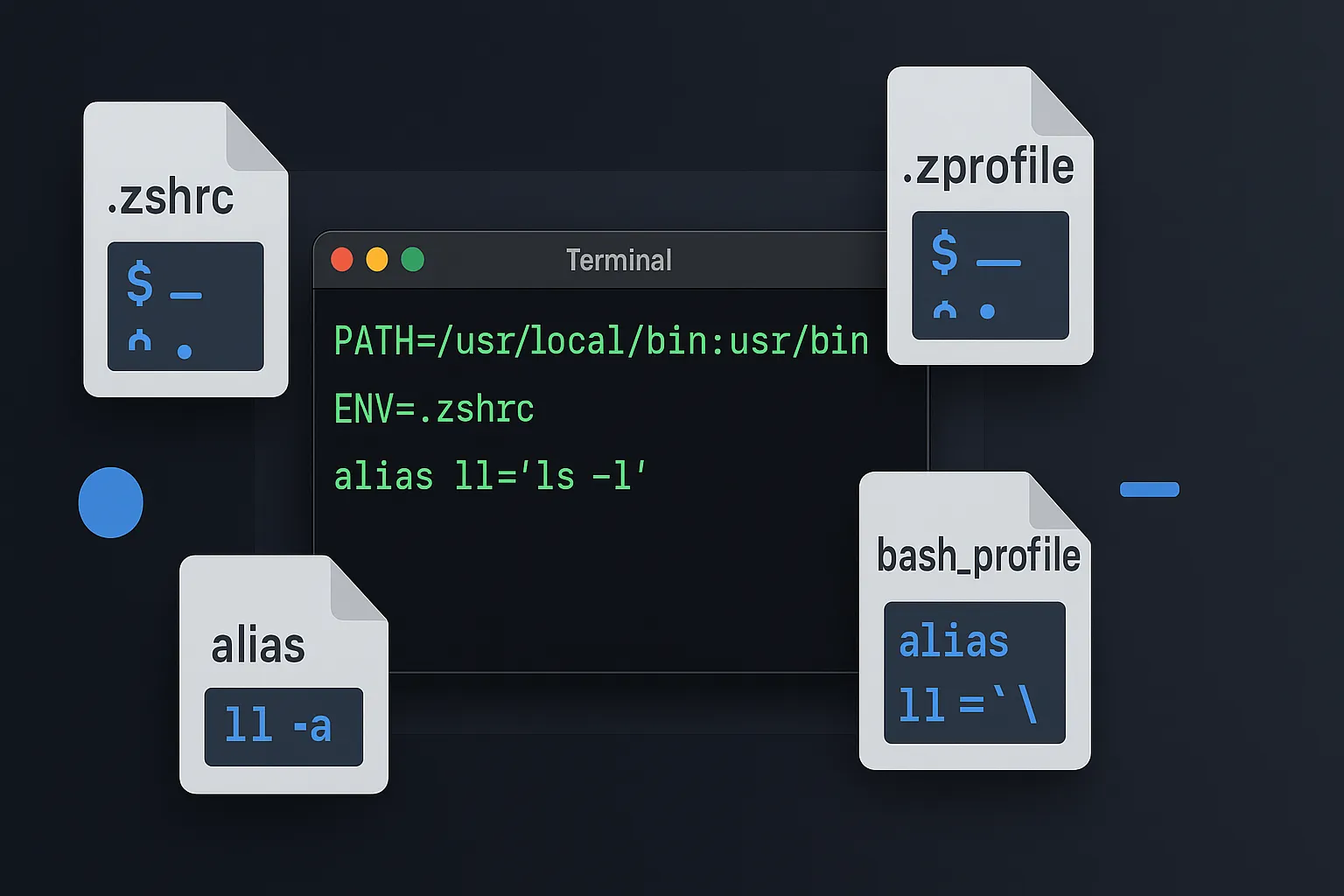Setting up your macOS shell environment properly is crucial for an efficient development workflow. Since macOS Catalina, Apple has made Zsh the default shell, replacing Bash. This comprehensive guide will walk you through configuring environment variables, managing shell profiles, and setting up aliases for optimal productivity.
Understanding macOS Shell Evolution
macOS has undergone a significant change in its default shell environment. Prior to macOS 10.15 Catalina, Bash was the default shell. However, due to licensing considerations, Apple switched to Zsh (Z Shell) as the default for all new user accounts starting with Catalina.
Checking Your Current Shell
Before diving into configuration, verify which shell you’re currently using:
echo $SHELLIf you see /bin/zsh, you’re using Zsh. If you see /bin/bash, you’re using Bash. To switch to Zsh:
chsh -s /bin/zshZsh Configuration Files: Understanding the Hierarchy
Zsh recognizes four different configuration files, each serving specific purposes based on when and how the shell is invoked:
Configuration File Types
- ~/.zshenv – Loaded for all shell invocations (interactive, non-interactive, login, non-login)
- ~/.zprofile – Loaded for login shells only
- ~/.zshrc – Loaded for interactive shells
- ~/.zlogin – Loaded for login shells after .zprofile
Best Practices for Each File
~/.zprofile should contain:
- Environment variables like PATH
- Variables that need to be set once per login session
- System-wide configurations
~/.zshrc should contain:
- Aliases
- Shell functions
- Prompt customization
- Interactive shell behavior settings
Creating and Managing Configuration Files
On a fresh macOS installation, these configuration files don’t exist by default. You’ll need to create them manually:
Creating Configuration Files
# Create .zshrc file
touch ~/.zshrc
# Create .zprofile file
touch ~/.zprofile
# Check if files exist
ls -la ~/.zsh*Editing Configuration Files
You can edit these files using any text editor. Here are common options:
# Using nano (beginner-friendly)
nano ~/.zshrc
# Using vim (advanced)
vim ~/.zshrc
# Using VS Code
code ~/.zshrcPATH Environment Variable Management
The PATH variable is crucial as it tells the shell where to find executable programs. In macOS, there’s a special consideration due to the path_helper utility.
Understanding macOS path_helper
macOS runs path_helper from /etc/zprofile, which can reorder your PATH. This is why PATH should be set in ~/.zprofile rather than ~/.zshenv.
Adding Directories to PATH
Add the following to your ~/.zprofile:
# Add Homebrew to PATH (Apple Silicon Macs)
export PATH="/opt/homebrew/bin:$PATH"
# Add Homebrew to PATH (Intel Macs)
export PATH="/usr/local/bin:$PATH"
# Add user local bin
export PATH="$HOME/.local/bin:$PATH"
# Add custom scripts directory
export PATH="$HOME/bin:$PATH"Checking PATH Configuration
# View current PATH
echo $PATH
# View PATH with each directory on a new line
echo $PATH | tr ':' '\n'Setting Up Aliases for Enhanced Productivity
Aliases are shortcuts for frequently used commands. Add these to your ~/.zshrc file:
Basic Navigation Aliases
# Quick navigation
alias ..='cd ..'
alias ...='cd ../..'
alias ....='cd ../../..'
alias ~='cd ~'
alias -- -='cd -'
# Enhanced ls commands
alias ls='ls -G'
alias ll='ls -lahG'
alias la='ls -laG'
alias l='ls -lag'Git Aliases
# Git shortcuts
alias g='git'
alias gs='git status'
alias ga='git add'
alias gc='git commit'
alias gp='git push'
alias gl='git pull'
alias gd='git diff'
alias gb='git branch'
alias gco='git checkout'System Administration Aliases
# System shortcuts
alias grep='grep --color=auto'
alias h='history'
alias j='jobs -l'
alias which='type -a'
alias ..='cd ..'
# macOS specific
alias showFiles='defaults write com.apple.finder AppleShowAllFiles YES; killall Finder /System/Library/CoreServices/Finder.app'
alias hideFiles='defaults write com.apple.finder AppleShowAllFiles NO; killall Finder /System/Library/CoreServices/Finder.app'
# Network
alias myip='curl ipinfo.io/ip'
alias ports='netstat -tulanp'Environment Variables Configuration
Environment variables store system-wide values that programs can access. Add these to your ~/.zprofile:
Essential Environment Variables
# Default editor
export EDITOR='nano'
# Or use vim: export EDITOR='vim'
# Or use VS Code: export EDITOR='code'
# Language and locale settings
export LANG='en_US.UTF-8'
export LC_ALL='en_US.UTF-8'
# History settings
export HISTSIZE=10000
export HISTFILESIZE=20000
export HISTCONTROL=ignoredups:erasedupsDevelopment-Specific Variables
# Node.js
export NODE_ENV='development'
# Python
export PYTHONPATH="$HOME/python:$PYTHONPATH"
# Java (if using Java)
export JAVA_HOME='/Library/Java/JavaVirtualMachines/jdk-11.0.1.jdk/Contents/Home'
# Go (if using Go)
export GOPATH="$HOME/go"
export PATH="$GOPATH/bin:$PATH"Migrating from Bash to Zsh
If you’re transitioning from Bash, here’s how to migrate your configuration:
Converting Bash Configuration
Most Bash configurations work in Zsh, but file locations differ:
~/.bash_profile→~/.zprofile~/.bashrc→~/.zshrc~/.bash_aliases→ Include in~/.zshrc
Migration Script
#!/bin/bash
# Simple migration script
# Copy PATH and exports from .bash_profile to .zprofile
grep -E '^export|^PATH=' ~/.bash_profile >> ~/.zprofile 2>/dev/null
# Copy aliases and functions from .bashrc to .zshrc
grep -E '^alias|^function' ~/.bashrc >> ~/.zshrc 2>/dev/null
echo "Migration complete. Please review and edit your new Zsh files."Advanced Configuration Techniques
Conditional Environment Setup
Create environment-specific configurations:
# In ~/.zshrc
# Load work-specific configuration
if [[ -f "$HOME/.zshrc.work" ]]; then
source "$HOME/.zshrc.work"
fi
# Load local machine-specific configuration
if [[ -f "$HOME/.zshrc.local" ]]; then
source "$HOME/.zshrc.local"
fiFunction-Based PATH Management
# Add to ~/.zprofile
# Function to safely add to PATH
add_to_path() {
if [[ -d "$1" ]] && [[ ":$PATH:" != *":$1:"* ]]; then
export PATH="$1:$PATH"
fi
}
# Usage
add_to_path "/opt/homebrew/bin"
add_to_path "$HOME/.local/bin"
add_to_path "$HOME/bin"Managing Hidden Files in Finder
Since configuration files are hidden (start with a dot), you may want to view them in Finder:
Show/Hide Hidden Files
# Show hidden files
defaults write com.apple.finder AppleShowAllFiles TRUE
killall Finder
# Hide hidden files
defaults write com.apple.finder AppleShowAllFiles FALSE
killall FinderOr use the keyboard shortcut: Cmd + Shift + . in Finder.
Applying Configuration Changes
After making changes to your configuration files, apply them without restarting Terminal:
# Reload .zshrc
source ~/.zshrc
# Reload .zprofile
source ~/.zprofile
# Or reload both
exec zshTroubleshooting Common Issues
PATH Order Problems
If commands aren’t found or wrong versions are executed:
# Check which command is being used
which python
type python
# Check PATH order
echo $PATH | tr ':' '\n' | nlConfiguration Not Loading
Check file permissions and syntax:
# Check file permissions
ls -la ~/.zshrc ~/.zprofile
# Test configuration syntax
zsh -n ~/.zshrcDuplicate PATH Entries
Clean up duplicate PATH entries:
# Function to remove duplicates from PATH
clean_path() {
export PATH=$(echo "$PATH" | awk -v RS=':' '!a[$1]++ {if (NR > 1) printf ":"; printf $a[$1]}')
}
Security Considerations
When configuring your shell environment, keep security in mind:
- File Permissions: Keep configuration files readable only by you:
chmod 600 ~/.zshrc ~/.zprofile - Sensitive Data: Never store passwords or API keys in configuration files
- PATH Security: Avoid adding world-writable directories to PATH
- Source Verification: Only source trusted configuration files
Best Practices Summary
Follow these guidelines for optimal shell configuration:
- Use .zprofile for environment variables – Especially PATH settings
- Use .zshrc for interactive features – Aliases, functions, prompt customization
- Keep configurations organized – Group related settings together
- Comment your configurations – Future you will thank you
- Version control your dotfiles – Use Git to track changes
- Test changes incrementally – Don’t make too many changes at once
- Backup before major changes – Copy existing files before modifying
Conclusion
Proper shell configuration is essential for a productive macOS development environment. By understanding the differences between Zsh configuration files, setting up environment variables correctly, and creating useful aliases, you can significantly improve your command-line efficiency.
Remember that shell configuration is personal and should evolve with your needs. Start with basic configurations and gradually add more advanced features as you become comfortable with the shell environment. The transition from Bash to Zsh might require some adjustment, but the enhanced features and better defaults make it worthwhile.
With these configurations in place, you’ll have a robust, efficient shell environment that supports your development workflow and adapts to your specific needs.