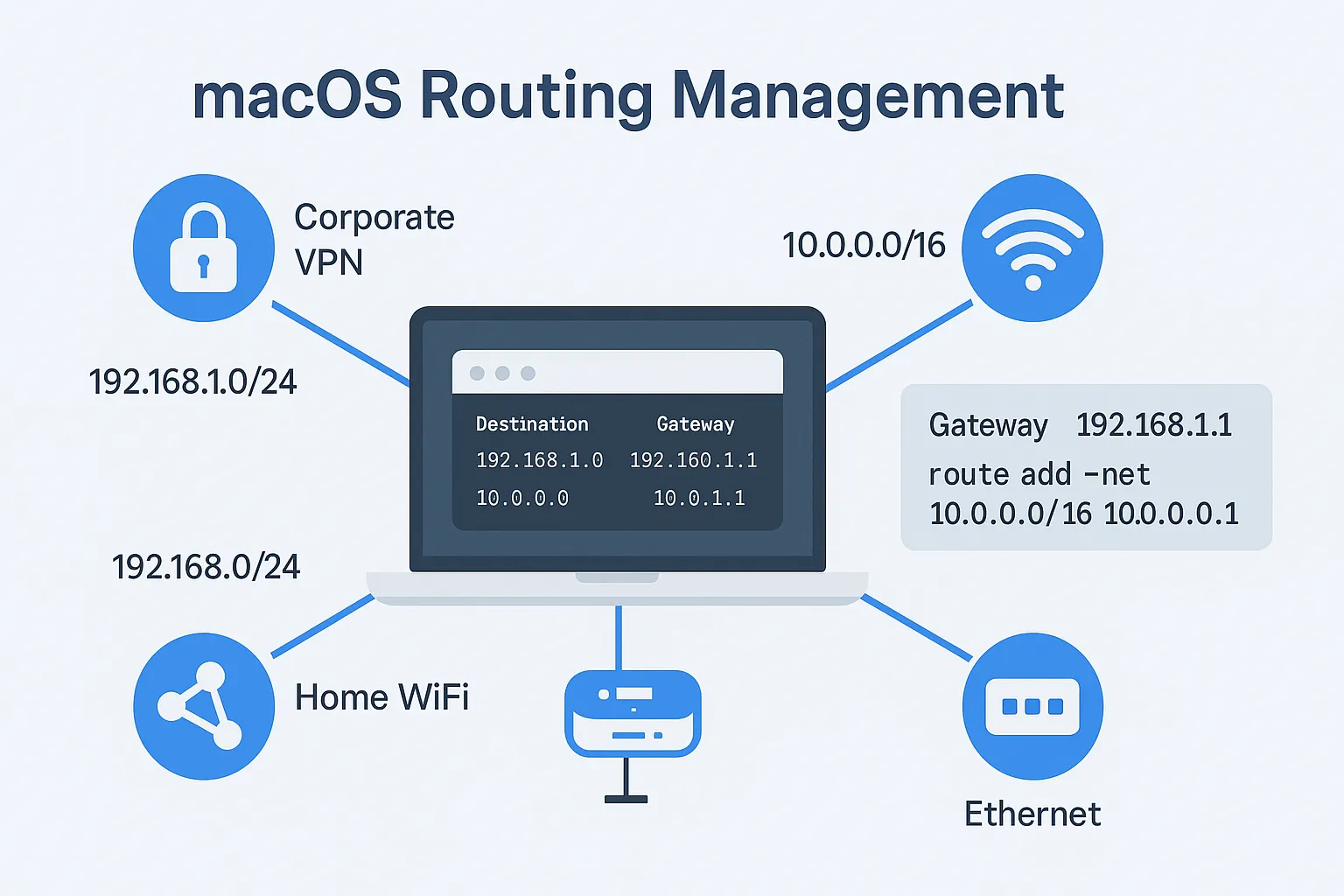Introduction
Network routing is a fundamental aspect of macOS system administration that determines how data packets travel from your device to their destinations. The route command is a powerful utility that allows you to manually manipulate network routing tables, providing essential control over how your Mac handles network traffic.
Whether you’re troubleshooting connectivity issues, setting up complex network configurations, or managing VPN connections, understanding the route command is crucial for effective network management. This comprehensive guide will walk you through everything you need to know about macOS routing table management.
Understanding Network Routing
Before diving into the route command, it’s important to understand what network routing actually does. Every network packet sent from your Mac needs to know which path to take to reach its destination. The routing table acts as a roadmap, containing rules that determine where packets should be sent based on their destination addresses.
On macOS, you can view your current routing table using several methods:
netstat -rnThis command displays both IPv4 and IPv6 routing tables, showing destinations, gateways, flags, and network interfaces.
Route Command Syntax and Options
The route command follows this general syntax:
route [-dnqtv] command [[modifiers] args]Command-Line Options
The route utility supports several important options:
- -d: Debug mode – shows what would be done without actually modifying the routing table
- -n: Numeric output – bypasses hostname resolution for faster output
- -t: Test mode – uses /dev/null instead of a socket
- -v: Verbose mode – provides detailed output during operations
- -q: Quiet mode – suppresses all output
Route Commands
The route utility provides six primary commands:
- add: Add a new route to the routing table
- delete: Remove a specific route
- change: Modify aspects of an existing route
- get: Look up and display the route for a destination
- flush: Remove all routes from the routing table
- monitor: Continuously monitor routing table changes
Viewing Current Routes
Before making any changes, you should examine your current routing configuration:
# View complete routing table
netstat -rn
# View only IPv4 routes
netstat -rn -f inet
# View only IPv6 routes
netstat -rn -f inet6The output includes important information about each route:
- Destination: The target network or host
- Gateway: The next-hop router or interface
- Flags: Route properties and status indicators
- Interface: The network interface used for this route
Understanding Route Flags
Route flags provide important information about each route’s properties:
- U: Route is up and active
- G: Route uses a gateway
- S: Static route, manually added
- H: Host-specific route
- C: Cloning route, generates new routes on use
- L: Link-layer (MAC) address is valid
- R: Reject route, known but unreachable
Adding Static Routes
Adding static routes is one of the most common route command operations. The syntax for adding routes is:
sudo route -v add [-net | -host] destination gateway [netmask]Adding Network Routes
To add a route to an entire network:
# Add route to 192.168.1.0/24 network via gateway 10.0.0.1
sudo route -v add -net 192.168.1.0/24 10.0.0.1
# Alternative syntax with explicit netmask
sudo route -v add -net 192.168.1.0 -netmask 255.255.255.0 10.0.0.1Adding Host Routes
For routes to specific hosts:
# Add route to specific host 192.168.1.100 via gateway 10.0.0.1
sudo route -v add -host 192.168.1.100 10.0.0.1Adding Default Routes
The default route handles all traffic that doesn’t match specific routes:
# Add default route via gateway 192.168.1.1
sudo route -v add default 192.168.1.1
# Alternative syntax
sudo route -v add -net 0.0.0.0 192.168.1.1Deleting Routes
Removing routes is equally important for network management:
# Delete specific network route
sudo route -v delete -net 192.168.1.0/24
# Delete host route
sudo route -v delete -host 192.168.1.100
# Delete default route
sudo route -v delete defaultFlushing All Routes
To remove all routes (use with extreme caution):
# Flush all routes
sudo route -n flush
# Flush only IPv4 routes
sudo route -n flush -inet
# Flush only IPv6 routes
sudo route -n flush -inet6Advanced Route Management
Interface-Specific Routes
You can specify routes through particular interfaces:
# Route through specific interface
sudo route -v add -net 192.168.1.0/24 -interface en0
# Route with interface scope
sudo route -v add -net 192.168.1.0/24 -ifscope en0 10.0.0.1Route Monitoring
Monitor real-time changes to the routing table:
# Monitor all routing changes
route -n monitor
# Monitor with specific interface filter
route -n monitor -ifindex en0Route Lookup
Check which route will be used for a specific destination:
# Look up route for specific destination
route -n get 8.8.8.8
route -n get google.comPersistent Routes with networksetup
Routes added with the route command are temporary and disappear after reboot. For persistent routes, use networksetup:
# Add persistent route via network service
sudo networksetup -setadditionalroutes "Wi-Fi" 192.168.2.0 255.255.255.0 192.168.1.1
# List current additional routes
networksetup -getadditionalroutes "Wi-Fi"
# Remove all additional routes
sudo networksetup -setadditionalroutes "Wi-Fi"Common Use Cases and Examples
VPN Split Tunneling
Configure specific networks to route through VPN while keeping local traffic direct:
# Route corporate network through VPN interface
sudo route -v add -net 10.0.0.0/8 -interface utun0
# Keep local network direct
sudo route -v add -net 192.168.1.0/24 192.168.1.1Dual Network Setup
Manage connections to both corporate and home networks:
# Corporate network via Ethernet
sudo route -v add -net 172.16.0.0/12 -interface en0
# Internet traffic via Wi-Fi
sudo route -v add default 192.168.1.1Blocking Specific Networks
Create reject routes to block access to certain networks:
# Add reject route
sudo route -v add -net 192.168.100.0/24 -reject
# Add blackhole route (silently drops packets)
sudo route -v add -net 192.168.100.0/24 -blackholeTroubleshooting Routing Issues
Common Problems and Solutions
Network is unreachable: This error typically indicates that the gateway specified is not on a directly connected network. Ensure your gateway is reachable:
# Check gateway connectivity
ping 192.168.1.1
# Verify interface configuration
ifconfig en0Route not in table: When trying to delete a non-existent route, verify the exact route syntax:
# Check current routes before deleting
netstat -rn | grep 192.168.1Conflicting routes: Multiple default routes can cause connectivity issues:
# Check for multiple default routes
netstat -rn | grep default
# Remove conflicting default route
sudo route delete default gateway_ipDebugging Route Issues
Use these commands to diagnose routing problems:
# Trace packet path
traceroute destination
# Test with specific interface
ping -I en0 destination
# Check route resolution
route -n get destinationSecurity Considerations
Route manipulation requires administrative privileges and can significantly impact network security:
- Always use
sudowith route commands - Be cautious when flushing routes, as it can break network connectivity
- Verify routes before adding them to prevent routing loops
- Monitor route changes to detect unauthorized modifications
- Use the
-dflag to test commands before executing them
Best Practices
Follow these best practices for effective route management:
- Document changes: Keep records of custom routes and their purposes
- Use verbose mode: Always use
-vflag to see what commands actually do - Test first: Use
-dflag to verify commands before execution - Backup configurations: Save current routing table before making changes
- Use specific routes: Avoid overly broad routes that might conflict
- Monitor performance: Watch for routing-related performance issues
Integration with Other Network Tools
The route command works alongside other network utilities:
# Check interface status
ifconfig -a
# View active connections
netstat -an
# Monitor network traffic
sudo tcpdump -i en0
# Test connectivity
ping -c 4 destination
traceroute destinationConclusion
Mastering the macOS route command is essential for effective network administration and troubleshooting. Whether you’re managing simple static routes or complex multi-homed configurations, understanding how to manipulate routing tables gives you precise control over network traffic flow.
Remember that routing changes can have significant impacts on network connectivity, so always test thoroughly and maintain proper documentation. With the knowledge and examples provided in this guide, you’ll be well-equipped to handle various routing scenarios and maintain optimal network performance on your macOS systems.
The route command, combined with other networking utilities like netstat and networksetup, provides a comprehensive toolkit for managing even the most complex network configurations. Practice these commands in a safe environment to build confidence before applying them to production systems.