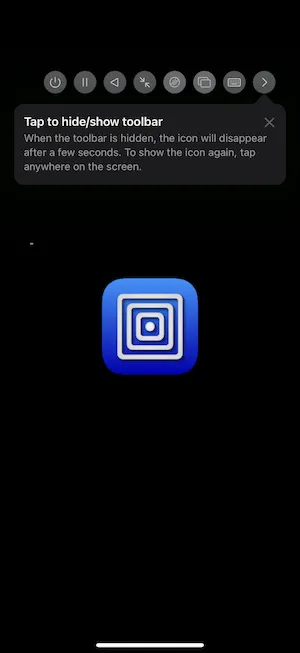Introduction to UTM Virtual Machines
UTM is a revolutionary full-featured system emulator and virtual machine host for iOS and macOS platforms, built on the powerful QEMU foundation. With over 29,000 stars on GitHub, UTM has become the go-to solution for running Windows, Linux, and other operating systems directly on your Mac, iPhone, and iPad. This comprehensive guide will walk you through everything you need to know about UTM, from basic installation to advanced configuration techniques.
Unlike traditional virtualization solutions that are limited to desktop platforms, UTM brings enterprise-grade virtualization capabilities to mobile devices, making it possible to run complete operating systems on iOS devices without requiring jailbreaking (when using UTM SE).
Key Features and Technical Capabilities
Core Emulation Features
UTM provides comprehensive system emulation capabilities that set it apart from other virtualization solutions:
- Full System Emulation: Complete MMU, device, and peripheral emulation using QEMU technology
- Multi-Architecture Support: Over 30 processor architectures including x86_64, ARM64, and RISC-V
- Graphics Support: VGA graphics mode using SPICE and QXL for enhanced visual performance
- Text Terminal Mode: Lightweight console access for server and development environments
- USB Device Support: Direct USB device passthrough for enhanced functionality
- JIT Acceleration: High-performance execution using QEMU TCG (Tiny Code Generator)
Platform-Specific Enhancements
UTM offers specialized features depending on your target platform:
macOS Additional Features:
- Hardware-accelerated virtualization using Hypervisor.framework
- Native macOS guest support with Virtualization.framework on macOS 12+
- Enhanced performance through hardware acceleration
- Seamless integration with macOS security features
iOS Specialized Capabilities:
- UTM SE (Slow Edition) with threaded interpreter technology
- No jailbreak required for basic functionality
- Side-loading support for regular iOS installation
- Optimized ARM, PPC, RISC-V, and x86 architecture support
Installation Methods and Requirements
macOS Installation
Installing UTM on macOS is straightforward and offers the most comprehensive feature set:
# Method 1: Download from official website
curl -L https://mac.getutm.app/ -o utm-latest.dmg
open utm-latest.dmg
# Method 2: Install via Homebrew (if available)
brew install --cask utmSystem Requirements:
- macOS 11.0 or later for full feature support
- macOS 12.0+ recommended for Virtualization.framework features
- Minimum 8GB RAM (16GB+ recommended for multiple VMs)
- At least 50GB available storage per virtual machine
- Apple Silicon or Intel processor support
iOS Installation Options
UTM can be installed on iOS devices through several methods:
App Store Installation (Recommended):
# Direct App Store link
open "https://apps.apple.com/us/app/utm-virtual-machines/id1538878817"Sideloading UTM SE:
# Download IPA file and install via AltStore, Sideloadly, or similar
# UTM SE doesn't require jailbreak and uses threaded interpreterInstallation Requirements:
- iOS 11.0 or later
- Minimum 4GB device storage available
- For UTM SE: No jailbreak required
- For full UTM: Jailbreak or signing workarounds needed
Initial Configuration and Setup
Creating Your First Virtual Machine
Setting up a virtual machine in UTM involves several key configuration steps:
- Launch UTM Application
- Create New VM: Click the “+” button to start the VM creation wizard
- Choose Virtualization Type:
- Virtualize (recommended for supported OS)
- Emulate (for broader compatibility)
- Select Operating System: Choose from preconfigured options or custom setup
- Configure Resources: Allocate RAM, CPU cores, and storage
Essential Configuration Parameters
Proper configuration is crucial for optimal VM performance:
# Recommended Resource Allocation Examples
# Lightweight Linux Distribution
RAM: 1-2GB
CPU Cores: 2
Storage: 20-30GB
# Windows 10/11
RAM: 4-8GB
CPU Cores: 4
Storage: 60-100GB
# macOS Guest (on Apple Silicon)
RAM: 8-16GB
CPU Cores: 4-6
Storage: 80-120GBNetwork Configuration
UTM supports multiple networking modes for different use cases:
- Shared Network: Default NAT mode for internet access
- Bridged Network: Direct network access (macOS only)
- Host-Only Network: Isolated network for testing
- User Mode Network: Simplified networking for basic connectivity
Advanced Configuration Techniques
Performance Optimization
Maximize your virtual machine performance with these advanced settings:
# Enable Hardware Acceleration (macOS)
# In VM Settings > System:
# - Enable "Use Apple Virtualization"
# - Enable "Use Hypervisor"
# - Allocate maximum safe CPU cores
# Optimize Memory Settings
# - Enable "Use balloon device" for dynamic memory
# - Set appropriate swap settings
# - Configure shared memory if supportedGPU Acceleration Setup
For graphics-intensive applications, configure GPU acceleration:
- Display Settings: Choose appropriate graphics adapter
- virtio-gpu for Linux guests
- QXL for optimal SPICE performance
- VGA for compatibility mode
- Resolution Configuration: Set optimal display resolution for your device
- Multi-Monitor Support: Configure multiple displays for productivity
Storage Configuration
Optimize storage performance and management:
# Storage Interface Options
# - virtio-blk: Best performance for modern guests
# - SCSI: Compatibility with older systems
# - IDE: Legacy support
# Disk Format Considerations
# - qcow2: Space-efficient with snapshots
# - raw: Maximum performance
# - APFS: Native macOS format supportOperating System Installation Guides
Installing Linux Distributions
Linux distributions generally offer the best compatibility with UTM:
# Ubuntu/Debian Installation Process
1. Download ISO from official source
2. Create new VM with "Linux" template
3. Allocate 2-4GB RAM, 2-4 CPU cores
4. Mount ISO in CD/DVD drive
5. Follow standard installation process
6. Install QEMU Guest Additions for better integrationWindows Installation Process
Installing Windows requires specific considerations for drivers and performance:
- Preparation:
- Download Windows ISO from Microsoft
- Obtain VirtIO drivers for optimal performance
- Prepare adequate storage (60GB minimum)
- Installation Steps:
- Create VM with Windows template
- Configure UEFI boot mode
- Install Windows following standard process
- Install VirtIO drivers post-installation
macOS Guest Installation
Running macOS guests on Apple Silicon Macs offers native performance:
# macOS Guest Requirements (Apple Silicon only)
# - Host: macOS 12+ with Apple Virtualization enabled
# - Guest: macOS 12+ compatible version
# - Resources: 8GB+ RAM, 4+ CPU cores, 80GB+ storage
# Installation Process
1. Enable Apple Virtualization in UTM
2. Create macOS VM with recommended specs
3. Use official macOS installer
4. Complete setup with Apple ID (optional)Advanced Features and Use Cases
Snapshot Management
UTM’s snapshot functionality enables powerful workflow management:
- Create Snapshots: Save VM state at critical points
- Restore Points: Quickly revert to previous configurations
- Branching Workflows: Test different configurations safely
- Development Environments: Maintain clean baseline systems
USB Device Passthrough
Connect physical USB devices directly to your virtual machines:
# USB Passthrough Configuration
1. Connect USB device to host
2. Open VM Settings > USB
3. Add USB device from available list
4. Configure device permissions
5. Restart VM to apply changesShared Folders and File Transfer
Efficiently share files between host and guest systems:
- SPICE Integration: Drag-and-drop file transfer
- Shared Folders: Mount host directories in guest
- Network Sharing: SMB/AFP protocol support
- Cloud Storage: Access cloud services from guest OS
Troubleshooting Common Issues
Performance Problems
Address common performance issues with these solutions:
# Performance Troubleshooting Checklist
# 1. Check Resource Allocation
# - Ensure adequate RAM allocation
# - Verify CPU core assignment
# - Monitor host system resources
# 2. Enable Hardware Acceleration
# - Use Apple Virtualization (macOS)
# - Enable Hypervisor framework
# - Configure appropriate display adapter
# 3. Optimize Storage Settings
# - Use virtio drivers
# - Enable disk caching
# - Consider SSD storage for hostBoot and Installation Issues
Resolve common boot problems:
- UEFI vs BIOS: Match boot mode to OS requirements
- Secure Boot: Disable for compatibility with older systems
- TPM Settings: Configure TPM for Windows 11 requirements
- Boot Order: Verify correct boot device priority
Network Connectivity Problems
Troubleshoot network issues systematically:
# Network Troubleshooting Steps
# 1. Verify Network Mode
# Check UTM network settings match requirements
# 2. Test Basic Connectivity
ping 8.8.8.8 # Test external connectivity
ping gateway # Test local network access
# 3. Check DNS Resolution
nslookup google.com # Verify DNS functionality
# 4. Firewall Configuration
# Review host and guest firewall settingsiOS-Specific Issues
Address iOS platform limitations and workarounds:
- Memory Limitations: iOS aggressive memory management affects VM performance
- Background Execution: VMs pause when UTM is backgrounded
- Storage Access: Limited file system access requires careful planning
- Performance Expectations: UTM SE uses interpreter, expect reduced performance
Security Considerations and Best Practices
Virtual Machine Security
Implement security best practices for your virtual environments:
- Network Isolation: Use host-only networks for sensitive VMs
- Regular Updates: Keep both UTM and guest OS updated
- Snapshot Security: Encrypt snapshots containing sensitive data
- Access Control: Implement strong authentication in guest OS
Data Protection
Protect your virtual machine data:
# Backup Strategies
# 1. Export VM configurations regularly
# 2. Create encrypted snapshots of critical states
# 3. Use external storage for VM files
# 4. Implement incremental backup solutionsDevelopment and Testing Workflows
Development Environment Setup
UTM excels as a development platform:
- Multi-OS Testing: Test applications across different platforms
- Clean Environments: Fresh installations for each project
- Version Testing: Test against multiple OS versions
- Isolation: Contain potentially disruptive development tools
Continuous Integration
Integrate UTM into CI/CD workflows:
# Automated Testing Setup
1. Create baseline VM images
2. Script VM deployment and configuration
3. Automate test execution
4. Collect results and cleanup resourcesCommunity Resources and Extensions
UTM Community
Leverage community resources for enhanced functionality:
- GitHub Repository: https://github.com/utmapp/UTM
- Documentation: Comprehensive guides and tutorials
- Issue Tracker: Report bugs and request features
- Community Forum: Share configurations and solutions
Third-Party Tools
Enhance UTM with complementary tools:
- VM Management Scripts: Automate VM lifecycle management
- Performance Monitoring: Track resource usage and optimization
- Backup Solutions: Automated VM backup and restore
- Configuration Templates: Pre-configured VM setups for common use cases
Conclusion
UTM represents a significant advancement in virtualization technology for Apple platforms, bringing enterprise-grade capabilities to both desktop and mobile environments. Whether you’re a developer needing cross-platform testing capabilities, an IT professional managing diverse environments, or an enthusiast exploring different operating systems, UTM provides the tools and flexibility needed for modern virtualization workflows.
The combination of QEMU’s robust emulation capabilities with UTM’s intuitive interface creates a powerful platform that democratizes access to virtualization technology. As the project continues to evolve with regular updates and community contributions, UTM remains at the forefront of mobile and desktop virtualization innovation.
By following the installation, configuration, and optimization techniques outlined in this guide, you’ll be well-equipped to leverage UTM’s full potential for your specific use cases. Remember to engage with the community, contribute to the project’s development, and stay updated with the latest features and improvements.