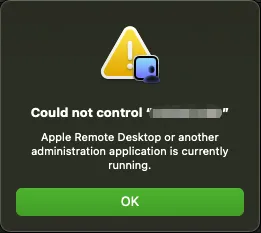Encountering the “Apple Remote Desktop or another administration application is currently running” error can be frustrating when you’re trying to remote control your Mac. This comprehensive guide provides multiple proven solutions to resolve this common Apple Remote Desktop conflict, helping system administrators and Mac users regain access to remote management capabilities. Whether you’re dealing with stuck processes, permission conflicts, or session management issues, you’ll find the exact steps needed to get your remote desktop connection working again.
Understanding the Apple Remote Desktop Error – Complete Overview
The “Apple Remote Desktop or another administration application is currently running” error occurs when macOS detects that a remote management session is already active or when background processes haven’t properly terminated from a previous connection. This protection mechanism prevents multiple administrative applications from conflicting with each other, but it can become problematic when legitimate connections are blocked due to system state inconsistencies.
Apple Remote Desktop relies on several system components including the Remote Management service, Screen Sharing protocols, and various daemon processes. When any of these components fail to properly clean up after a session ends, the system maintains a “locked” state that prevents new administrative connections. This guide addresses all these scenarios with tested solutions.
Prerequisites and Requirements
System Requirements
- macOS 10.14 Mojave or later (tested up to macOS 14 Sonoma)
- Apple Remote Desktop 3.9 or later version
- Administrator privileges on the target Mac
- SSH access enabled (for remote troubleshooting)
- Network connectivity between client and server machines
Knowledge Prerequisites
- Basic understanding of macOS system administration
- Familiarity with Terminal commands and SSH
- Knowledge of process management concepts
- Understanding of macOS system preferences and permissions
Access Requirements
- Physical access to the target Mac OR SSH access
- Administrative password for the target system
- Apple Remote Desktop application installed on client machine
- Remote Management enabled in System Preferences
Step-by-Step Solution Guide
Method 1: Kill Apple Remote Desktop Processes (Recommended)
This is the most effective and commonly used solution for resolving the “Apple Remote Desktop or another administration application is currently running” error. The method involves terminating all running instances of Remote Desktop processes that may be preventing new connections.
Via Terminal (Local Access)
# Open Terminal and execute the following command
# This will forcefully terminate all Remote Desktop processes
sudo killall "Remote Desktop"
# Alternative command for stubborn processes
sudo pkill -f "Remote Desktop"
# Verify no processes are running
ps aux | grep -i "remote desktop"
Via SSH (Remote Access)
# Connect to the target Mac via SSH
ssh username@target-mac-ip-address
# Enter your password when prompted
# Then execute the killall command
sudo killall "Remote Desktop"
# Check if the ARDAgent process is also running
sudo killall ARDAgent
# Restart the Remote Management service // Optional
sudo launchctl unload /System/Library/LaunchAgents/com.apple.RemoteDesktop.agent.plist
sudo launchctl load /System/Library/LaunchAgents/com.apple.RemoteDesktop.agent.plist
Method 2: Advanced Process Management
When the basic killall command doesn’t resolve the issue, more comprehensive process management is required. This method addresses deeper system-level conflicts.
# List all processes related to remote desktop
sudo lsof | grep -i "remote"
# Kill specific ARD processes by PID
# First, find the process IDs
ps aux | grep -E "(ARDAgent|Remote Desktop|AppleVNCServer)"
# Kill processes by PID (replace XXXX with actual PID)
sudo kill -9 XXXX
# Reset the Remote Management service completely
sudo /System/Library/CoreServices/RemoteManagement/ARDAgent.app/Contents/Resources/kickstart -deactivate -configure -access -off
sudo /System/Library/CoreServices/RemoteManagement/ARDAgent.app/Contents/Resources/kickstart -activate -configure -access -on -users admin -privs -all -restart -agent -menu
Method 3: System Preferences Reset
Sometimes the issue stems from corrupted preferences or permission conflicts. This method resets the Remote Management configuration to resolve persistent errors.
Through System Preferences
- Open System Preferences
- Navigate to Sharing
- Uncheck “Remote Management” if it’s enabled
- Wait 30 seconds for the service to fully stop
- Re-enable “Remote Management”
- Configure user permissions as needed
- Click “Computer Settings” and verify options
- Test the connection with Apple Remote Desktop
Command Line Alternative
# Disable Remote Management sudo /System/Library/CoreServices/RemoteManagement/ARDAgent.app/Contents/Resources/kickstart -deactivate # Wait for complete shutdown sleep 10 # Re-enable with full privileges sudo /System/Library/CoreServices/RemoteManagement/ARDAgent.app/Contents/Resources/kickstart -activate -configure -access -on -users admin -privs -all -restart -agent
Conclusion
The “Apple Remote Desktop or another administration application is currently running” error is a common but easily resolvable issue that affects many Mac administrators and users. By following the systematic troubleshooting methods outlined in this guide, you can quickly identify and resolve the root cause of the problem.
The most effective solution remains the simple sudo killall "Remote Desktop" command, which resolves the majority of cases within seconds. For persistent issues, the advanced troubleshooting techniques including launchd service management and permission repair provide comprehensive solutions that address deeper system-level conflicts.