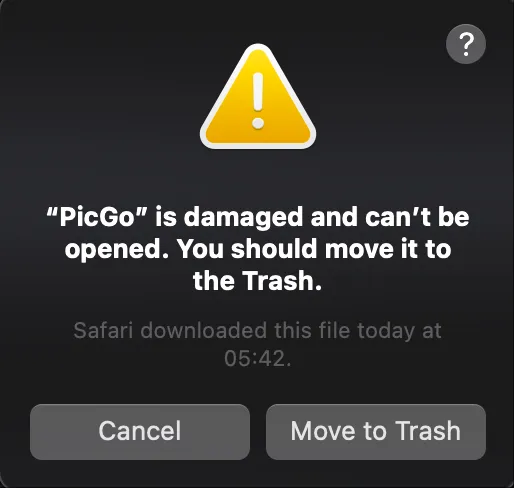Understanding the “is damaged and can’t be opened” Error
If you’ve ever encountered the frustrating error message “AppName is damaged and can’t be opened. You should move it to the Trash” on your Mac, you’re not alone. This common macOS security issue affects countless users and can prevent legitimate applications from launching properly.
This error typically appears when macOS Gatekeeper identifies an application as potentially unsafe, often due to quarantine attributes applied during the download process. While this security feature protects your system from malicious software, it sometimes flags safe applications incorrectly.
What Causes This Error?
The primary cause of this error is macOS’s built-in security system called Gatekeeper. When you download an application from the internet, macOS automatically applies quarantine attributes to protect your system. These attributes include:
- Extended attributes (xattr) that mark files as downloaded from the internet
- Code signing verification that checks developer certificates
- Notarization status that validates Apple’s approval
- System integrity protection preventing unauthorized modifications
The error commonly occurs with applications like PicGo, unofficial software builds, development tools, and apps from sources outside the Mac App Store.
The Simple Solution: Using xattr Command
The most effective solution involves using the xattr command to remove quarantine attributes. This command clears the extended attributes that cause macOS to block the application.
Step-by-Step Fix for PicGo (Example)
Here’s how to fix the error for PicGo, though this method works for any affected application:
xattr -c /Applications/PicGo.appThis single command removes all extended attributes from the PicGo application, allowing it to launch normally.
Generic Solution for Any Application
For other applications experiencing the same issue, use this pattern:
xattr -c /Applications/YourAppName.appReplace “YourAppName” with the actual name of your application.
Advanced Troubleshooting Methods
Method 1: Checking Extended Attributes
Before removing attributes, you can inspect what’s currently applied:
xattr -l /Applications/PicGo.appThis command lists all extended attributes. Look for entries like com.apple.quarantine which indicate quarantine status.
Method 2: Selective Attribute Removal
If you prefer to remove only specific attributes:
xattr -d com.apple.quarantine /Applications/PicGo.appThis removes only the quarantine attribute while preserving other extended attributes.
Method 3: Recursive Removal for Complex Applications
Some applications require recursive attribute removal:
xattr -cr /Applications/PicGo.appThe -r flag applies the command recursively to all files within the application bundle.
Alternative Solutions
Using Finder’s Security Options
For users who prefer graphical solutions:
- Right-click the problematic application
- Select “Open” from the context menu
- When the security warning appears, click “Open” again
- macOS will remember this choice for future launches
System Preferences Security Settings
You can also modify system-wide security settings:
- Open System Preferences → Security & Privacy
- Navigate to the “General” tab
- Under “Allow apps downloaded from,” select your preferred option
- Click “Open Anyway” if the blocked app appears in recent security events
Prevention and Best Practices
Download from Trusted Sources
To minimize future occurrences:
- Download applications from official websites when possible
- Verify developer signatures before installation
- Use established software repositories and package managers
- Keep macOS updated to ensure compatibility with security systems
Understanding Developer Certificates
Applications with valid developer certificates are less likely to trigger this error. Look for:
- Apple Developer ID signatures
- Notarized applications approved by Apple
- Mac App Store applications (automatically trusted)
- Enterprise-signed applications for corporate environments
Troubleshooting Common Issues
Permission Denied Errors
If you encounter permission issues, use sudo:
sudo xattr -c /Applications/PicGo.appEnter your administrator password when prompted.
Command Not Found Errors
The xattr command is part of macOS by default. If it’s missing:
- Verify you’re using a supported macOS version
- Check if Xcode Command Line Tools are installed
- Reinstall Command Line Tools if necessary
Persistent Error Messages
If the error persists after using xattr:
- Restart your Mac to clear system caches
- Check for application-specific integrity issues
- Re-download the application from the original source
- Verify the application isn’t actually corrupted
Security Considerations
Understanding the Risks
While removing quarantine attributes solves the immediate problem, consider these security implications:
- Only remove attributes from applications you trust completely
- Verify application authenticity before bypassing security measures
- Scan applications with antivirus software when in doubt
- Monitor system behavior after allowing unsigned applications
Maintaining System Security
To balance functionality with security:
- Keep Gatekeeper enabled for general protection
- Use xattr selectively for trusted applications only
- Regularly update applications to maintain security patches
- Monitor Apple’s security advisories for potential threats
Application-Specific Examples
Common Applications Affected
Besides PicGo, other applications frequently affected include:
# Development tools
xattr -c /Applications/Visual\ Studio\ Code.app
# Media applications
xattr -c /Applications/VLC.app
# Utility software
xattr -c /Applications/CleanMyMac.app
# Gaming applications
xattr -c /Applications/Steam.appBatch Processing Multiple Applications
For multiple applications with the same issue:
find /Applications -name "*.app" -exec xattr -c {} \;Warning: Use this command cautiously as it removes attributes from all applications.
Monitoring and Maintenance
Creating a Simple Script
For frequent use, create a shell script:
#!/bin/bash
# fix-app-quarantine.sh
if [ $# -eq 0 ]; then
echo "Usage: $0 /path/to/application.app"
exit 1
fi
xattr -c "$1"
echo "Quarantine attributes removed from $1"System Log Monitoring
Monitor system logs for quarantine events:
log show --predicate 'subsystem == "com.apple.quarantine"' --last 1hConclusion
The “is damaged and can’t be opened” error is a common but easily resolved macOS security issue. The xattr -c command provides a quick and effective solution for trusted applications like PicGo and many others.
Remember that this error exists to protect your system from potentially harmful software. Always verify the authenticity and trustworthiness of applications before removing security attributes. When in doubt, research the application developer, check user reviews, and consider alternative software from established sources.
By understanding both the solution and the underlying security mechanisms, you can confidently resolve these issues while maintaining your Mac’s security posture. The xattr command is a powerful tool that, when used responsibly, allows you to run the applications you need without compromising system protection.