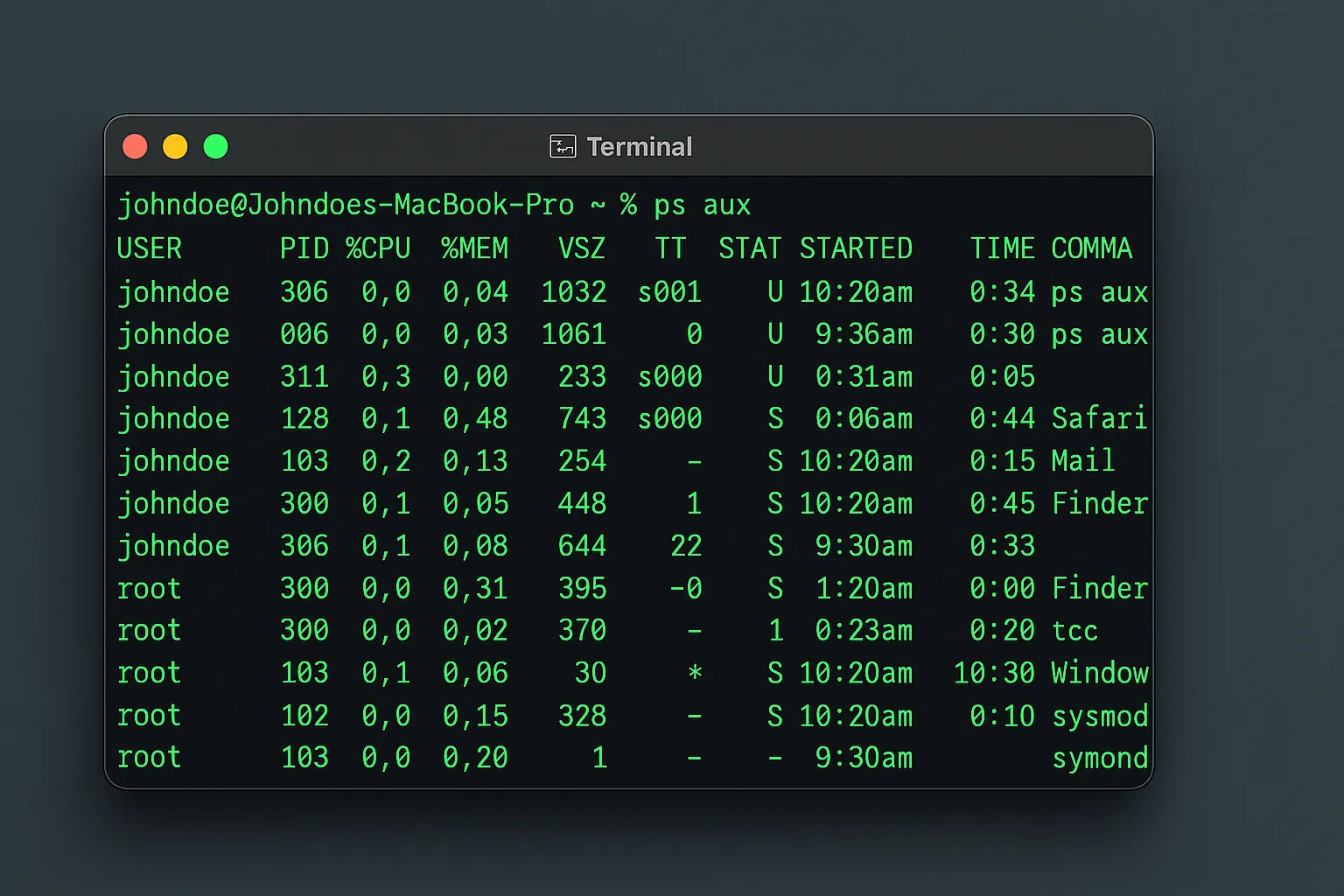Introduction to macOS Process Management
Effective process management is crucial for maintaining optimal system performance on macOS. Whether you’re a system administrator, developer, or power user, understanding how to monitor, control, and manage processes is essential for troubleshooting performance issues and maintaining system stability.
This comprehensive guide covers three fundamental command-line tools: ps for process monitoring, kill for process termination, and launchctl for service management. We’ll explore practical examples, advanced techniques, and important changes introduced in recent macOS versions.
Table of Contents
- The ps Command: Process Monitoring
- The kill Command: Process Termination
- The launchctl Command: Service Management
- Advanced Process Management Techniques
- Troubleshooting Common Issues
- Important Changes in macOS 14.4
The ps Command: Process Monitoring
The ps command displays information about currently running processes. Understanding its various options is key to effective process monitoring.
Basic ps Usage
The most basic usage shows processes for the current user:
psFor a more comprehensive view of all running processes:
ps auxThis command displays:
- USER: Process owner
- PID: Process ID
- %CPU: CPU usage percentage
- %MEM: Memory usage percentage
- VSZ: Virtual memory size
- RSS: Resident set size (physical memory)
- TTY: Controlling terminal
- STAT: Process state
- START: Start time
- TIME: CPU time consumed
- COMMAND: Command that started the process
Useful ps Options
Show processes in a tree format to understand parent-child relationships:
ps auxfFilter processes by name using grep:
ps aux | grep firefoxSort processes by CPU usage (highest first):
ps aux | sort -k 3 -nrSort processes by memory usage:
ps aux | sort -k 4 -nrProcess States
Understanding process states helps in troubleshooting:
- R: Running or runnable
- S: Sleeping (waiting for an event)
- T: Stopped
- Z: Zombie (terminated but not reaped)
- D: Uninterruptible sleep
The kill Command: Process Termination
The kill command sends signals to processes, most commonly to terminate them. Understanding different signals and their appropriate use cases is crucial for safe process management.
Basic kill Usage
Terminate a process by PID:
kill 1234This sends the default TERM signal, allowing the process to clean up before exiting.
Signal Types
Different signals serve different purposes:
# Graceful termination (default)
kill -TERM 1234
kill -15 1234
# Immediate termination (use with caution)
kill -KILL 1234
kill -9 1234
# Hang up signal
kill -HUP 1234
kill -1 1234
# Interrupt signal
kill -INT 1234
kill -2 1234Using killall
Terminate processes by name instead of PID:
# Kill all processes named "firefox"
killall firefox
# Force kill with SIGKILL
killall -9 firefox
# Kill processes for specific user
sudo killall -u username processnameBest Practices for Process Termination
- Always try SIGTERM first: This allows processes to clean up properly
- Wait before using SIGKILL: Give processes time to respond to SIGTERM
- Use sudo carefully: Only escalate privileges when necessary
- Verify process termination: Check that the process actually stopped
The launchctl Command: Service Management
The launchctl command interfaces with launchd, macOS’s service management framework. It’s essential for managing daemons, agents, and system services.
Understanding launchd Domains
launchd operates in different domains:
- system: System-wide services (requires root)
- user/UID: User-specific services
- gui/UID: GUI-dependent user services
Listing Services
View all loaded services:
# User services
launchctl list
# System services (requires sudo)
sudo launchctl list
# Filter by name
launchctl list | grep sshService Lifecycle Management
Load a service from its plist file:
# Load user agent
launchctl load ~/Library/LaunchAgents/com.example.service.plist
# Load system daemon with privileges
sudo launchctl load -w /Library/LaunchDaemons/com.example.service.plistUnload a service:
# Unload user service
launchctl unload ~/Library/LaunchAgents/com.example.service.plist
# Unload system service
sudo launchctl unload /Library/LaunchDaemons/com.example.service.plistService Control Commands
Start and stop services without loading/unloading:
# Start a service
launchctl start com.example.service
# Stop a service
launchctl stop com.example.service
# Restart a service (pre-macOS 14.4)
sudo launchctl kickstart -k system/com.example.serviceService Configuration Locations
Services are defined in plist files located in specific directories:
- ~/Library/LaunchAgents: User-specific agents
- /Library/LaunchAgents: System-wide user agents
- /Library/LaunchDaemons: System-wide daemons
- /System/Library/LaunchAgents: Apple-provided user agents
- /System/Library/LaunchDaemons: Apple-provided system daemons
Advanced Process Management Techniques
Monitoring Resource-Intensive Processes
Identify processes consuming the most CPU:
ps aux | awk '{print $3, $11}' | sort -k1 -nr | head -10Find memory-hungry processes:
ps aux | awk '{print $4, $11}' | sort -k1 -nr | head -10Handling Stuck Processes
When a process won’t respond to normal termination:
# Try graceful termination first
kill -TERM 1234
# Wait a few seconds, then check if it's still running
sleep 5 && ps -p 1234
# If still running, force termination
kill -KILL 1234Automated Process Monitoring
Create a script to monitor and restart critical services:
#!/bin/bash
SERVICE="com.example.critical.service"
if ! launchctl list | grep -q "$SERVICE"; then
echo "Service $SERVICE not running, restarting..."
launchctl start "$SERVICE"
fiWorking with Process Groups
Kill an entire process group:
# Find the process group ID
ps aux | grep process_name
# Kill the entire process group
kill -TERM -PGIDTroubleshooting Common Issues
Processes That Won’t Die
Some processes might be managed by launchd and will automatically restart:
# Check if process is managed by launchd
launchctl list | grep process_name
# Unload the service instead of killing the process
sudo launchctl unload /path/to/service.plistPermission Denied Errors
When encountering permission errors:
- Check if you need sudo privileges
- Verify the target domain (system vs user)
- Ensure the service exists in the correct location
Service Load Failures
Debug service loading issues:
# Check service status
launchctl print system/com.example.service
# View service logs
log show --predicate 'subsystem == "com.apple.xpc.launchd"' --last 1hZombie Processes
Zombie processes indicate a parent process issue:
# Find zombie processes
ps aux | awk '$8 ~ /^Z/ { print $2, $11 }'
# Usually requires killing the parent process
ps -eo pid,ppid,state,comm | grep ZImportant Changes in macOS 14.4
macOS 14.4 introduced significant changes to launchctl that affect system administration practices.
Restricted kickstart Operations
Apple has disabled launchctl kickstart -k for critical system processes. The following command now fails for many system services:
# This no longer works for critical system services
sudo launchctl kickstart -k system/com.apple.softwareupdated
# Error: Could not kickstart service "com.apple.softwareupdated": 1: Operation not permittedAffected Services
Over 150 system services are now protected, including:
- com.apple.softwareupdated
- com.apple.mdmclient
- com.apple.backupd
- com.apple.biometrickitd
- Many other critical system services
Alternative Approaches
Apple recommends these alternatives:
- Use kill command: Terminate specific processes instead of using kickstart
- System restart: For stuck system services, a reboot is the preferred solution
- Regular service commands: Use start/stop instead of kickstart where possible
# Instead of kickstart -k, try:
sudo launchctl kill 15 system/com.apple.service
# or
sudo launchctl stop system/com.apple.service
sudo launchctl start system/com.apple.serviceImpact on Administrative Tools
This change affects several administrative tools:
- MDM Watchdog tools
- Custom restart scripts
- Automated service management solutions
Security Considerations
Process Privilege Escalation
Always follow the principle of least privilege:
# Check what you can do without sudo first
launchctl list
# Only use sudo when necessary
sudo launchctl load /Library/LaunchDaemons/service.plistService Authentication
Verify service authenticity before loading:
# Check service signature
codesign -dv /path/to/service
# Verify plist file permissions
ls -la /Library/LaunchDaemons/Best Practices Summary
- Monitor regularly: Use
psand Activity Monitor to keep track of system health - Graceful termination: Always try SIGTERM before SIGKILL
- Understand service dependencies: Know which services depend on others
- Use appropriate domains: Choose system, user, or gui domains correctly
- Stay updated: Keep informed about macOS changes that affect process management
- Document changes: Keep records of service modifications
- Test in development: Always test service changes in a non-production environment
Conclusion
Mastering macOS process management through ps, kill, and launchctl is essential for effective system administration. While recent changes in macOS 14.4 have restricted some operations for security reasons, understanding these tools and their limitations enables you to maintain system stability and troubleshoot issues effectively.
Remember that process management is about more than just stopping problematic processes—it’s about understanding your system’s behavior, maintaining optimal performance, and ensuring security. Regular monitoring, proper service management, and staying informed about macOS updates will help you become a more effective macOS administrator.
As macOS continues to evolve, these fundamental tools remain crucial for anyone working with Mac systems at a professional level. Practice these commands in a safe environment, and always have a backup plan when working with critical system services.