Introduction
Managing software updates on macOS doesn’t have to be limited to System Preferences. The softwareupdate command provides powerful terminal-based control over macOS system updates, offering advanced options for administrators, developers, and power users who need precise control over their update process.
This comprehensive guide covers everything you need to know about using the softwareupdate command effectively, from basic operations to advanced automation techniques.
Understanding the softwareupdate Command
The softwareupdate command is Apple’s built-in utility for managing macOS system updates through the command line. It provides the same functionality as the graphical System Preferences interface but with additional flexibility and scriptability.
Basic Command Structure
softwareupdate <cmd> [<args> ...]The command follows a straightforward syntax where you specify the operation you want to perform followed by relevant arguments and options.
Essential Update Management Operations
Listing Available Updates
Before installing any updates, you’ll want to see what’s available:
# List all available updates
sudo softwareupdate -l
# List without scanning (use cached results)
sudo softwareupdate -l --no-scan
# List only specific product types
sudo softwareupdate -l --product-types macOSThe listing will show update labels, sizes, and whether they require a restart. Pay attention to the restart requirements when planning your update schedule.
Downloading Updates
You can download updates without immediately installing them:
# Download all recommended updates
sudo softwareupdate -d -a
# Download specific updates
sudo softwareupdate -d "macOS Monterey 12.6.1"
# Download only OS updates
sudo softwareupdate -d --os-onlyThis approach is particularly useful for scheduling installations during maintenance windows or ensuring updates are ready when needed.
Installing Updates
Installation commands provide various levels of control:
# Install all recommended updates
sudo softwareupdate -i -a
# Install specific updates
sudo softwareupdate -i "Security Update 2023-001"
# Install with automatic restart if required
sudo softwareupdate -i -a -R
# Install only recommended updates (excludes optional ones)
sudo softwareupdate -i -rAdvanced Update Options
Specialized Update Types
Target specific types of updates for more granular control:
# OS updates only
sudo softwareupdate -i --os-only
# Safari updates only
sudo softwareupdate -i --safari-only
# Install Rosetta 2 (for Apple Silicon Macs)
sudo softwareupdate --install-rosettaManaging macOS Installers
The command also handles full macOS installer downloads:
# List available macOS installers
softwareupdate --list-full-installers
# Download the latest recommended installer
sudo softwareupdate --fetch-full-installer
# Download specific macOS version
sudo softwareupdate --fetch-full-installer --full-installer-version 13.0These installers are useful for clean installations, creating installation media, or deploying macOS in enterprise environments.
Authentication and Security Options
Apple Silicon Authentication
For Apple Silicon Macs, additional authentication options are available:
# Specify local username for authentication
sudo softwareupdate -i -a --user username
# Provide password via stdin (for scripts)
echo "password" | sudo softwareupdate -i -a --stdinpassThese options are essential for automated deployment scenarios where user interaction must be minimized.
Agreeing to License Terms
Bypass interactive license agreements in automated scenarios:
sudo softwareupdate -i -a --agree-to-licenseImportant: Only use this option when you have proper authorization to accept license agreements on behalf of your organization.
Background Operations and Automation
Background Scanning
Trigger background operations without user interaction:
# Force background scan regardless of preferences
sudo softwareupdate --background --force
# Trigger background scan and update
sudo softwareupdate --backgroundBackground operations respect the system’s “Automatically check for updates” preference unless forced.
Scripting Best Practices
When automating updates, consider these scripting patterns:
#!/bin/bash
# Check for updates and log results
UPDATES=$(softwareupdate -l --no-scan 2>&1)
if [[ $UPDATES == *"No new software available"* ]]; then
echo "$(date): No updates available"
else
echo "$(date): Updates found, proceeding with download"
sudo softwareupdate -d -a
# Schedule installation for maintenance window
echo "Updates downloaded. Install with: sudo softwareupdate -i -a -R"
fiMonitoring and Troubleshooting
Checking Update History
Review previously installed updates:
# Show complete update history
softwareupdate --history
# Include updates not installed by softwareupdate
softwareupdate --history --allThis history is valuable for tracking system changes and troubleshooting issues that might correlate with specific updates.
Diagnostic Information
Access internal state information for troubleshooting:
# Dump internal state to system log
sudo softwareupdate --dump-state
# Check system log for softwareupdate entries
log show --predicate 'process == "softwareupdate"' --last 1dProduct Evaluation
Evaluate specific product keys for compatibility:
# Evaluate specific products
sudo softwareupdate --evaluate-products --products "071-14766,071-94227"Common Use Cases and Examples
Enterprise Deployment
For managing multiple systems in an enterprise environment:
# Silent update script for deployment
#!/bin/bash
sudo softwareupdate -i -a --agree-to-license --force --no-scan --restartMaintenance Window Updates
Prepare updates during business hours, install during maintenance:
# During business hours: download only
sudo softwareupdate -d -a
# During maintenance window: install downloaded updates
sudo softwareupdate -i -a -RSelective Update Management
Install only critical security updates while deferring feature updates:
# List updates and filter for security updates
softwareupdate -l | grep -i security
# Install only security-related updates
sudo softwareupdate -i "Security Update 2023-001"Error Handling and Recovery
Common Error Scenarios
Handle typical issues that may arise during updates:
# Check for interrupted updates
if softwareupdate -l | grep -q "restart required"; then
echo "Restart required to complete previous update"
fi
# Force catalog refresh if updates aren't appearing
sudo softwareupdate --clear-catalog
sudo softwareupdate -lNetwork Connectivity Issues
For systems with intermittent connectivity:
# Retry logic for network issues
for i in {1..3}; do
if sudo softwareupdate -d -a; then
break
else
echo "Attempt $i failed, retrying in 60 seconds..."
sleep 60
fi
doneSecurity Considerations
Verification and Validation
Always verify update authenticity and completion:
# Verify system integrity after updates
sudo /usr/libexec/security_authtrampoline /usr/bin/codesign --verify --deep /System/Library/CoreServices/Finder.appBackup Before Major Updates
Implement backup verification before major system updates:
# Check Time Machine backup status
tmutil latestbackup
# Ensure backup is recent before proceeding
LAST_BACKUP=$(tmutil latestbackup)
if [[ -n "$LAST_BACKUP" ]]; then
echo "Backup verified: $LAST_BACKUP"
sudo softwareupdate -i --os-only -R
else
echo "No recent backup found. Please backup before updating."
fiIntegration with System Management
MDM Integration
For Mobile Device Management environments:
# Check MDM-managed update policies
sudo profiles show -type configuration | grep -A 5 "softwareupdate"
# Respect MDM deferral policies
if sudo profiles show | grep -q "forceDelayedSoftwareUpdates"; then
echo "Updates are deferred by MDM policy"
fiLogging and Monitoring
Implement comprehensive logging for audit trails:
# Log all update activities
exec 1> >(logger -t "softwareupdate-script")
exec 2>&1
echo "Starting update check at $(date)"
sudo softwareupdate -lBest Practices and Recommendations
Regular Maintenance Schedule
Establish a consistent update routine:
- Check for updates weekly:
softwareupdate -l - Download non-critical updates immediately:
sudo softwareupdate -d -r - Schedule critical updates for planned maintenance windows
- Always test updates in non-production environments first
Documentation and Change Management
Maintain records of all update activities:
# Create update log entry
echo "$(date): Applied updates: $(softwareupdate --history | tail -5)" >> /var/log/update-history.logPerformance Considerations
Optimize update operations for your environment:
- Use
--no-scanwhen possible to avoid redundant network calls - Leverage background operations during low-usage periods
- Consider bandwidth limitations when downloading large OS updates
- Coordinate updates across multiple systems to avoid network congestion
Conclusion
The softwareupdate command provides comprehensive control over macOS system updates through the command line. Whether you’re managing a single Mac or deploying updates across an enterprise environment, understanding these command options enables more efficient, reliable, and secure update management.
Key takeaways for effective update management include establishing regular update schedules, implementing proper testing procedures, maintaining comprehensive logs, and respecting security policies. By leveraging the full capabilities of the softwareupdate command, you can ensure your macOS systems remain secure and up-to-date while minimizing disruption to users and workflows.
Remember to always test update procedures in non-production environments and maintain current backups before applying major system updates. The command-line approach to update management provides the foundation for scalable, automated solutions that can adapt to your organization’s specific requirements and policies.
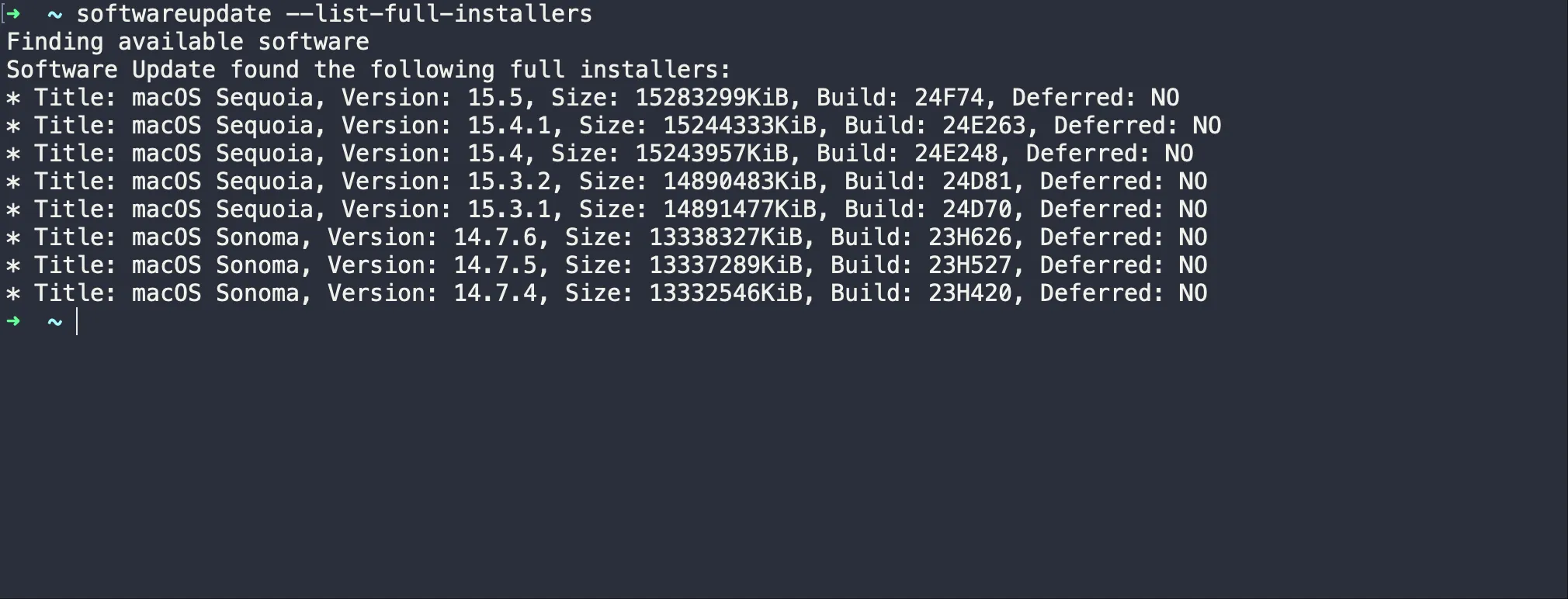
I have High Sierra OS. Some of these commands do not work. The one I need to work is, softwareupdate –fetch-full-installer –full-installer-version 10.13.6
I get an error and then Terminal says that command is not part of the syntax and lists what is available, none of which is allowing to download any installer.
Hi — thanks for your message!
The reason you’re seeing that error is because the `softwareupdate –fetch-full-installer –full-installer-version 10.13.6` command isn’t supported on **macOS High Sierra** itself. Apple only added those flags to the `softwareupdate` tool starting with **macOS Catalina (10.15)** and later, so on High Sierra the terminal just does not recognize or support it. :contentReference[oaicite:5]{index=5}
To get a High Sierra installer, you would need to either:
1. Download it from the **App Store / Apple official links** on a compatible Mac, or
2. Use a third-party utility like Mist which can list older macOS installers and download them for you.
Let me know if you want step-by-step instructions for either method!